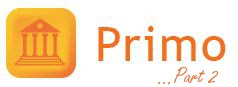
In my last post we had a look at the basics of Primo, the University's library catalogue. Hopefully that should have given you enough information about how to search for a book and locate it in the library. Let's now explore the more advanced and personalised features the catalogue has to offer, and how it can help manage your work in the library more effectively.
Before doing anything it's always best to Sign In using your Aber username and password. This is especially important now because it gives us access to the features we're about to look at.
Firstly, let's take a look at the E-shelf. This feature gives you space to build a personalised collection of the items you frequently use. If you find that you are frequently searching for the same item, adding it to your E-shelf will save you having to do the same search and wade through all the results each time.
Find your item and click the star next to the title. The star will then turn orange.
Click on E-shelf in the top-right of the screen to view your saved items.
If you find that you keep searching for the same search term, and are interested in the range of results rather than individual items, it is also possible to save entire searches and be updated when new results are available. Do your search as normal and at the bottom of the results page click Save query. A pop-up box then appears and asks you to enter your search name. If you would like to be notified when new items are available, click Save & alert and enter your email address.
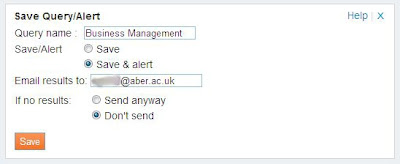 You can then view your saved search by clicking on the E-shelf and then the Searches tab. Through this menu you can also view a list of the search terms you have made in your current session.
You can then view your saved search by clicking on the E-shelf and then the Searches tab. Through this menu you can also view a list of the search terms you have made in your current session.If you are searching for older items that might not be used on such a regular basis, it is likely that you will want to request items from the External Store. This is the university's off-campus storage facility that is only accessible to library staff. To do this, locate the item that you want to request and click Find & Request. On the item line click Call Slip.
An email will be sent to notify you when the item is available to collect. We usually go to the store every Monday-Friday morning so if you want the book on the same day be sure to request it first thing!
To renew your items, simply go to My Account and click Loans in the sidebar. If you want to renew individual items click Renew next to each one. If you have a long list of items and want to renew them all, click Renew All at the top of the list.
That should cover most of the basic Primo functions. If you need any further help, check out the FAQs on our website - or you can always ask for advice at the information desk.
If you have any questions or comments, or would like to arrange training or a refresher for online resources at Aberystwyth University, please contact:
Academic Services
acastaff@aber.ac.uk
01970 621896
You can then choose where you want the item to be delivered. When you have selected this, click Request.
To renew your items, simply go to My Account and click Loans in the sidebar. If you want to renew individual items click Renew next to each one. If you have a long list of items and want to renew them all, click Renew All at the top of the list.
That should cover most of the basic Primo functions. If you need any further help, check out the FAQs on our website - or you can always ask for advice at the information desk.
If you have any questions or comments, or would like to arrange training or a refresher for online resources at Aberystwyth University, please contact:
Academic Services
acastaff@aber.ac.uk
01970 621896



No comments:
Post a Comment